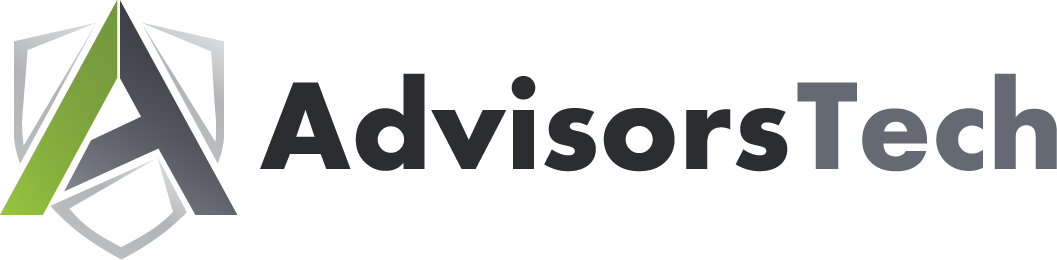Few things are more satisfying than getting a new phone. But the excitement dies when it comes time to install applications, load updates and transfer data. For this week’s tip, we’ll go over a method of making this process easier on an Android phone. The first step is to back up your data to ensure it can be retrieved on your new device.
To check, you will need to access Settings, before opening Backup & reset. You will then have to toggle on Back up my data. You’ll then return to previous menu and select Backup & reset. Check that your Android account is the correct one in Backup account. You will then toggle automatic restore to On to be able to restore settings and data associated with the Android account in question.
Now that you’ve enabled Android’s backup service, your personal settings and application data will be saved to Google Drive. Once preliminary steps are handled, restore your applications and settings to your new phone.
Restoration
Restoring your applications and data is pretty straightforward if you are utilizing the Lollipop-version of the Android OS or above. This setting is available to phones as they’re booting up for the first time, or just after they have been factory reset.
- Select the arrow at the welcome screen to start setting up your phone.
- Select System language and log into your Wi-Fi network.
- Select Accept and continue.
- You can then copy your Google accounts, apps, and data from another device. If you choose not to do that, you can then forge ahead by logging in to your Google account.
- There will be a privacy statement, press Accept.
- Now go to the Google services page. Here you can select to enable the backup service for your account.
- Choose all your preferences, and select Next.
- If you want to add an email account, you can do so in the Add another email section. If you don’t need to do that, just select Not now, then click Next.
- You will then have to restore your apps from the “Which device?” menu. You will see all the Android devices that you’ve used. Select the device to see which apps will be available when you restore. If you don’t want everything restored you can choose the arrow next to the Restore option and select what you’d like to restore and what you’d like to leave off your new device.
- Choose which device’s configuration you want to restore from, hit Restore.
After your apps are restored, be sure to enable security for your phone, and, if you so choose, get Google Now for your device.
The Android smartphone is one of today’s most important productivity tools. For more great information about mobile usability and security, give us a call today at 844.671.6071.