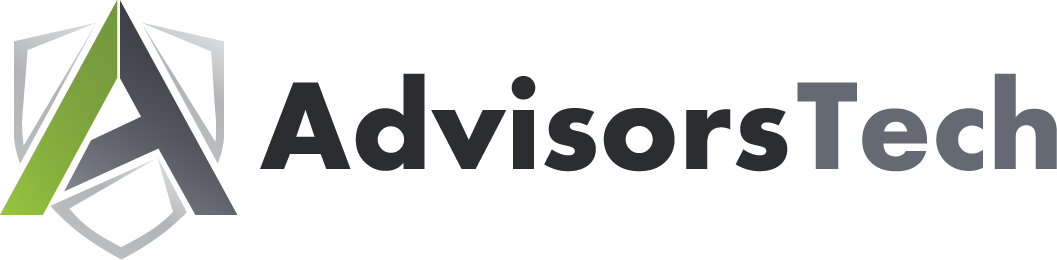Microsoft Outlook, just like its sibling solutions Word and Excel, has several keyboard shortcuts that are designed to make navigating and using the application easier than ever. We’ve put together a short list of the ones that you might need to know so you can take your productivity to the next level.
We always like to recommend that you print out this blog article so that you can use it as a quick reference.
Basic Outlook Functions
Here are some of the basic functions of Microsoft Outlook.
- Create a message: Ctrl + Shift + M
- Send a message: Alt + S
- Insert a file: Alt + N, A, F
- Delete an item: Delete
- Reply to a message: Alt + H, R, P
- Reply All to a message: Alt + H, R, A
- Forward a message: Alt + H, F, W
Navigating Outlook
Here are some other shortcuts you can use to move around Outlook and examine it from different views.
- Switch to mail: Ctrl + 1
- Switch to calendar: Ctrl + 2
- Switch to contacts: Ctrl + 3
- Switch to tasks: Ctrl + 4
- Switch to notes: Ctrl + 5
- Switch to folders: Ctrl + 6
- Switch to shortcuts: Ctrl + 7
- Switch to the next open message: Ctrl + .
- Switch to last open message: Ctrl + ,
Creating Items or Files
You may need to make items within Outlook. Here are some of the ways you can do so.
- Create an appointment: Ctrl + Shift + A
- Create a contact: Ctrl + Shift + C
- Create a contact group: Ctrl + Shift + L
- Create a folder: Ctrl + Shift + E
- Create a meeting request: Ctrl + Shift + Q
Obviously we cannot list them all here, so if you want to view even more Outlook shortcuts, visit Microsoft’s official website.