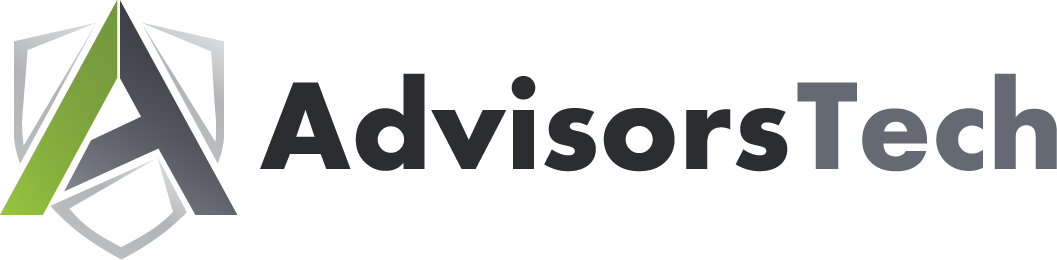Most companies utilize a word processor of some sort, and one of the most powerful and dynamic is Microsoft Word. If you want to get the most out of this great solution, we’ve got your back. This article gives you a quick look at some of the most commonly used keyboard shortcuts that we think you will find helpful during your business’ day-to-day operations.
We recommend that you print out this blog article and use it as a quick reference for certain shortcuts you might use frequently, at least until you memorize how to use them.
- Cut: Ctrl + X
- Copy: Ctrl + C
- Paste: Ctrl + V
- Undo: Ctrl + Z
- Redo: Ctrl + Y
- Open a document: Ctrl + O
- Close a document: Ctrl + W
- Save current document: Ctrl + S
- Create new document: Ctrl + N
- Select all content: Ctrl + A
- Bold: Ctrl + B
- Italic: Ctrl + I
- Underline: Ctrl + U
- Align center: Ctrl + E
- Align left: Ctrl + L
- Align right: Ctrl + R
Navigating Your Word Document
The above keyboard shortcuts are mostly for formatting, but the following are mostly used for navigating your Microsoft Word document.
- Move cursor to beginning of document: Ctrl + Home
- Move cursor to end of document: Ctrl + End
- Move cursor to top of next page: Ctrl + Page down
- Move cursor to top of previous page: Ctrl + Page up
- Move cursor to location of last revision: Ctrl + F5
- Open the navigation pane for search features: Ctrl + F
As always, it is impossible for us to list all keyboard shortcuts for Microsoft Word, so if you want a more comprehensive list, be sure to check out the keyboard shortcut charts over on Microsoft’s official support website here.